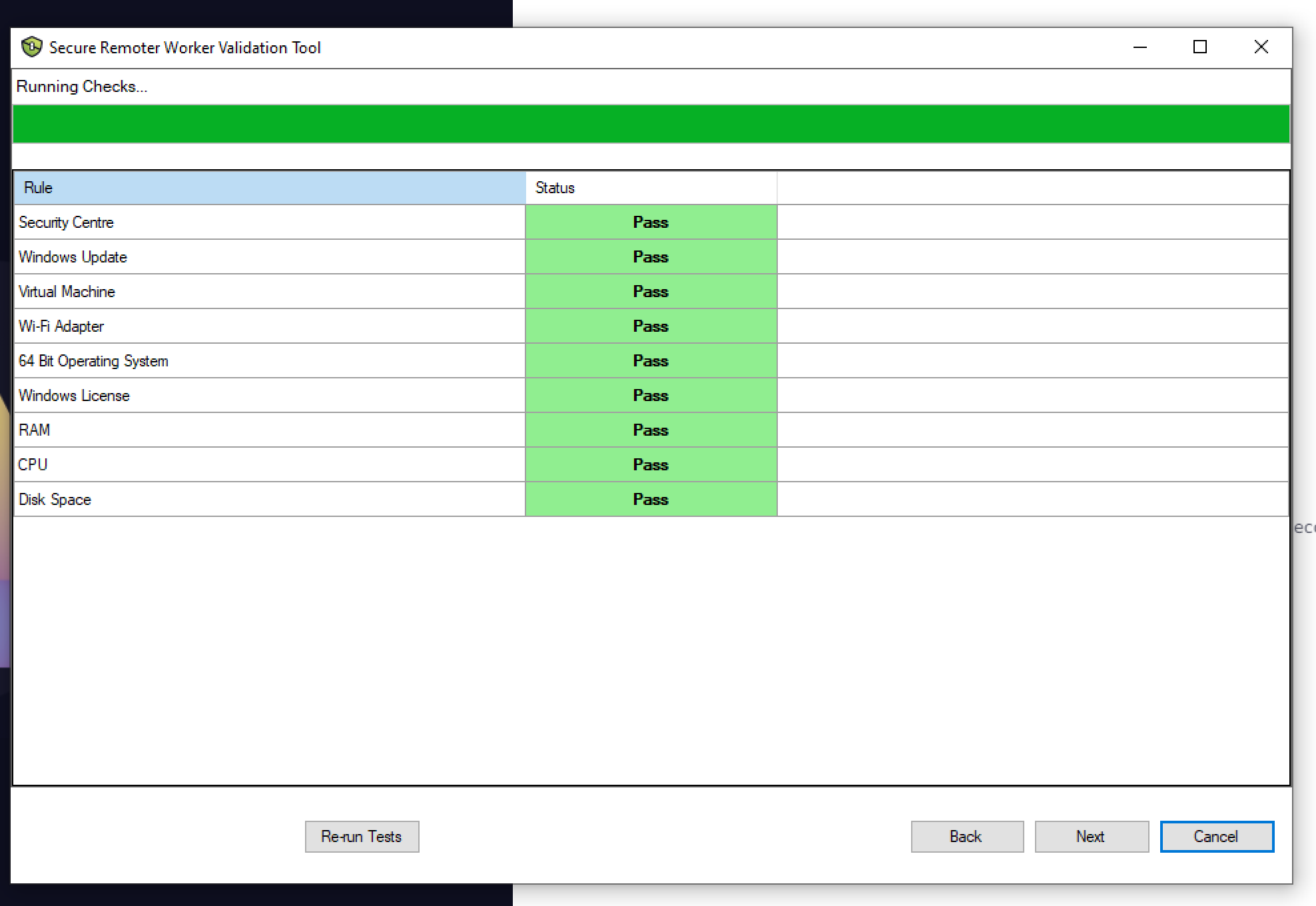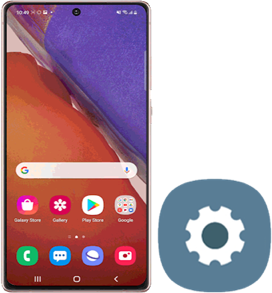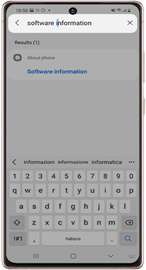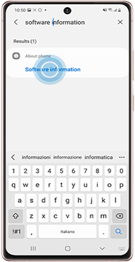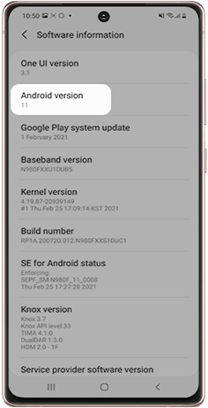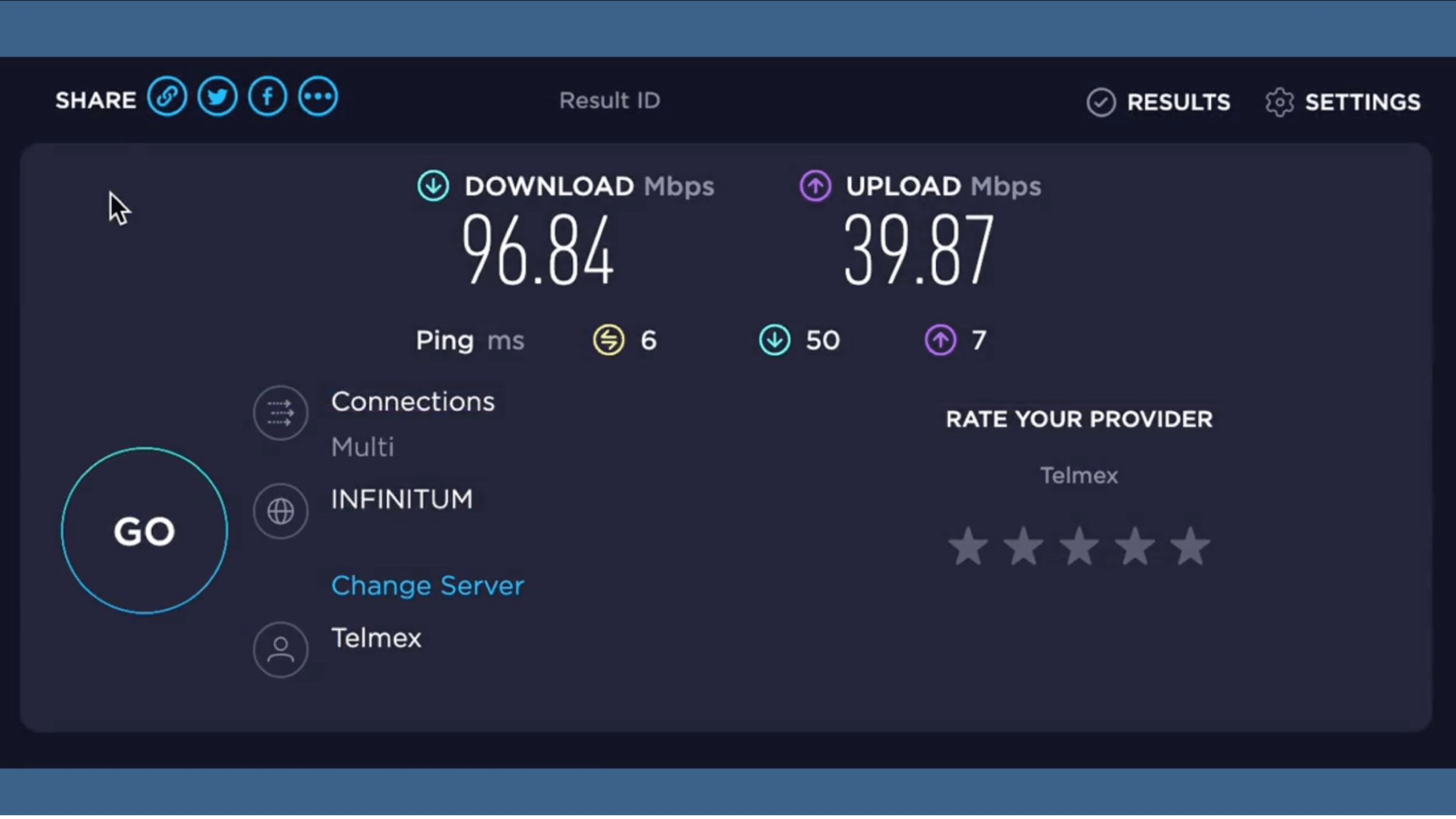Instructions for checking IT specs
Step-by-step on how to check your system requirements through THINSCALE:
Access the THINSCALE portal in your internet browser. (Chrome is preferred)
The download should automatically start within 30 seconds of opening the link. If it doesn’t, find the blue “click here” link in the middle of the page.
Run the file: "ThinScaleInstaller.exe" after seeing it in your downloads folder.
Once the program runs, click the Launch button in the bottom right corner.
When the Secure Remote Worker Validation Tool window appears, write your Full Name and your personal email address.
The test will run automatically. Take a screenshot of your results once the check is finished
Click Next and copy the written report provided by the program by clicking “Copy to Clipboard.”
Close the program once the test is over and send the screenshot and copied text to your recruiter.
Check Android Version:
This may vary by device type, but for most Androids the process is:
1. Swipe up to go to your Android apps and scroll until you see the “Settings Icon”
2. Open the settings App:
3. Type “Software information”
4. Open the Search result
5. Your Android version will now display
Check iPhone Version:
1. On your iPhone, start the Settings app and then tap "General."
2. Select “About”
3. The Software version will appear here
Internet Speed Test
Go to https://speedtest.net/
You will now run a quick internet speed test.
Note: You need to plug an Ethernet cable from your router into your computer's Ethernet port to run the speed test.
Once you are ready, select GO.
You can now take and save a screenshot of your computer's specs.
Please repeat this test on your mobile device connected to your home Wi-Fi, to also take and share the screenshot.
You can always contact the recruitment team if you have any questions about this process or the specifications.